You can find a whole lot of music on the internet, but some sites make it difficult to download music for certain reasons like copyright. Fortunately, there are ways to download audio tracks from the popular music streaming sources such as YouTube, Spotify and Pandora. Besides, whenever you come across a website which is playing a song in the background, you can even download it by finding a link to it from the website’s source code. In this article, we will introduce some ways to save music from websites easily.

Table of Contents
1. YouTube and Other Steaming Video Sites
First, install VLC Player to capture and convert online streams like YouTube. Once you’ve downloaded the audio file, you can transfer it to your music player like any other MP3 file. There are sites such as anything2mp3.com which you can use to convert YouTube to MP3 without these steps, but they don’t work properly sometimes.
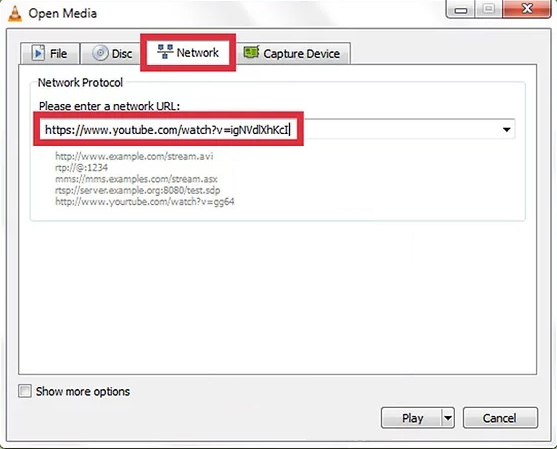
Copy the entire URL of the video that you want to get the music from. Open VLC and select “Open Network Stream” from the “File” menu. In the new window, right-click the field and select “Paste” to paste the YouTube URL into the “Network Protocol” section and click “Play”. The YouTube video will be played in VLC and in the “Tools” menu, select “Codec Information”.
Right-click the “Location” area and select “Select all”. Right-click the selected text and click “Copy” to copy the address of the YouTube video. Select “Convert / Save” in the “File” menu. In the new Window, go to “Network” tab and paste the text into the “Network Protocol” area to convert the video into an MP3 file. Go to “Convert / Save” – “Profile” and then select “Audio – MP3” to let VLC convert the file into an MP3 audio file. Finally, click “Browse” to name the file and choose a location.
2. SoundCloud
Go to the SoundCloud song’s page with just the song you want. Click on the song name to open the song’s page. In the new tab in your browser, go to a download website to rip the SoundCloud audio and convert it into MP3 format. These sites can download SoundCloud audio in MP3 format including anything2mp3.com, scdownloader.net and soundflush.com.
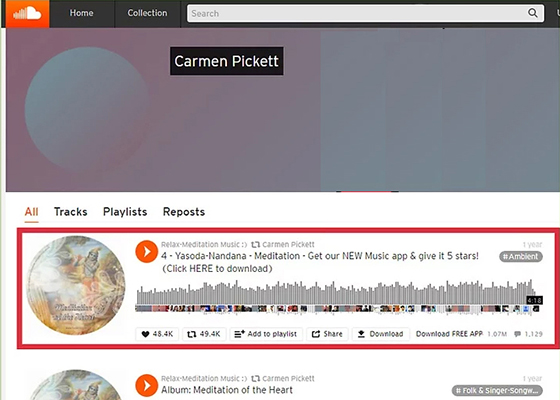
Right-click the entire URL for the SoundCloud song’s page and select “Copy”. Then Right-click and select “Paste” to paste the URL into a text field in the middle of the download site. Click on “Download” or “Convert” button to download the audio file. If the “Download” button doesn’t work, right-click it and select “Save link as”.
3. Pandora
The quickest way to audio file from download Pandora is to go to Pandora website in Chrome and use its built-in tools. Right-click on the blue background and choose “Inspect” to open the development tools sidebar. Then go to the “Network” tab for displaying network activity of this website. Twice-click the “Size” column to sort the results by size from the largest to the smallest. Click on the “Clear” button in the sidebar to clear out all of the network content for a fresh start.
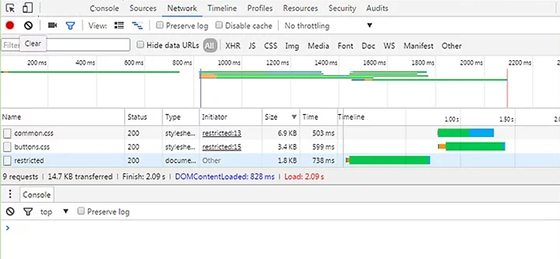
Play a song in Pandora and you will see the entries showing in the Network tab. Find the “audio/mp4” entry and this is just the audio file for the song you are now listening to. Right-click on the “Name” of the audio entry and select “Open link in new tab”. In the new Chrome tab, you will find that the audio is being played in the built-in audio player. Right-click and select “Save as”. Then give a name for the audio file and choose a folder to save it and it will be saved in M4A format.
4. Website Background MP3s
Go to the website which is playing the music in background and you need to ensure that this site is not encrypted or embedded into a player. Right-click on any place of the site’s page and choose “View source” and you will see the website’s source code in a new tab. Press “Ctrl+F” to open the search box and input “mp3” into the box. The results will be highlighted and listed and you need to find a song with a full address which begins with http:// or ftp:// and ends with .mp3.
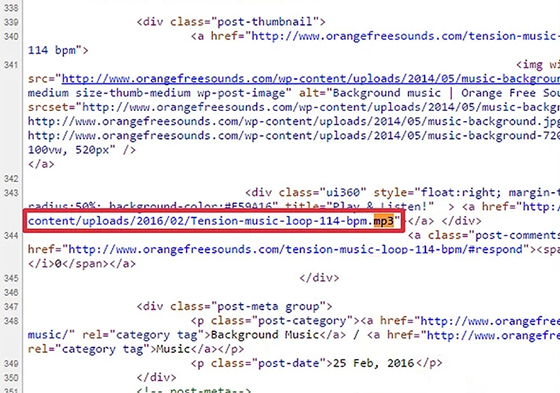
Select and copy the address of the song and paste it into your browser. The MP3 file will start playing in your browser’s built-in media player. Right-click on the media player and choose “Save as” to save the MP3 file to your computer. Once the MP3 file has been downloaded, you can either play it or transfer it to your music players.
How to Edit Music with Free Audio Editor?
Now that you can save music from websites using the above methods, there must be a time when you need to edit your songs. Free Audio Editor is just a great tool which takes just a few clicks to enable you to cut or mix songs, optimize sound, apply special effects or export music in different formats. It is a complete solution for all the needs for music creation and requires little to no music editing experience.
Step 1: Go to File tab at the left top of the window and select Open from its drop-down menu. In the prompt window, choose the audio file you need to edit.
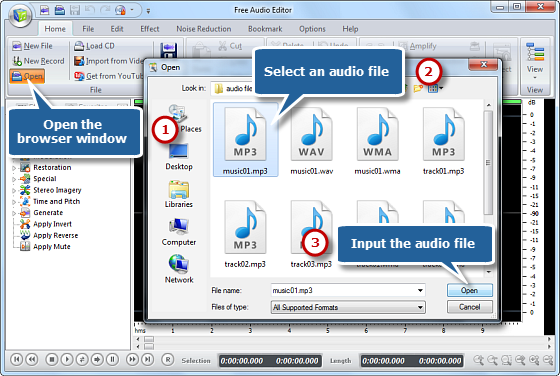
Step 2: You will see the audio loaded in the waveform. You need to choose an audio part for editing with these options: using hotkeys, dragging the mouse along the waveform, moving the slider on the slider bar and inputting start/end/length time. Navigate to Edit tab and you will find a list of tools to choose from. You can cut a specific part of the audio or crop out useless part as you need.
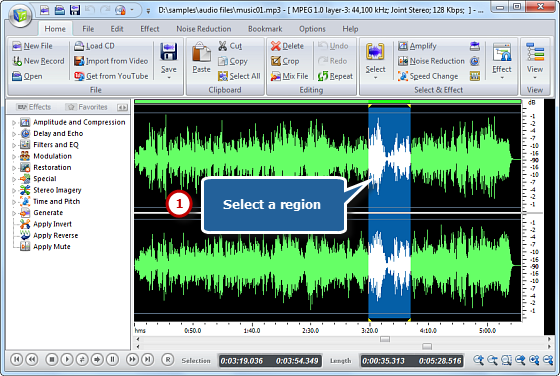
Step 3: Go back to File and click Save. Even a beginner can finish the basic editing without hassle. It also provides more advanced features and various audio effects that you can explore.
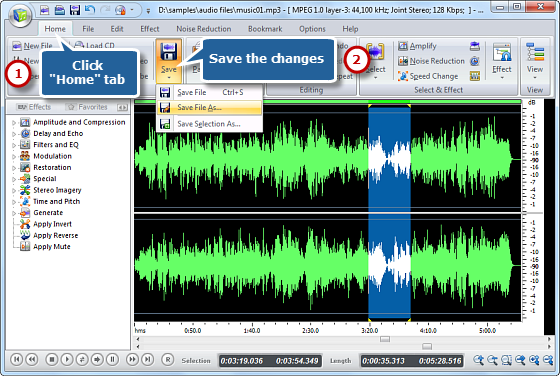
![[OFFICIAL] Free Audio Editor – Easy to Use Free Audio Editor and Recorder Software](https://free-audio-editor.com/wp-content/uploads/2017/11/logo.png)