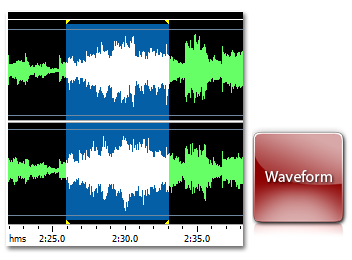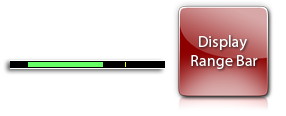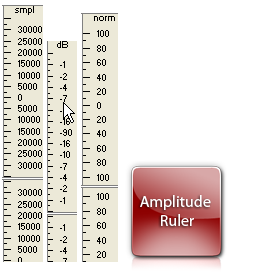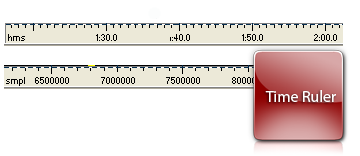Waveform Editing Interface Menu
consists of four parts:
Waveform Display
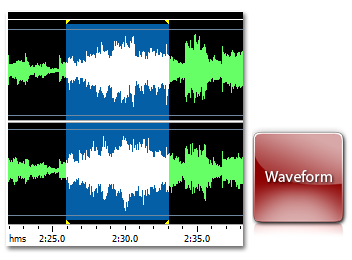
Waveform Display is the area where you view your
audio material. There are many mouse operations available
in the Waveform Display for selecting data:
Left-click
anywhere in the waveform and you will change the position
of the playback cursor.
With stereo waveforms, position the mouse pointer
at the top or bottom of the Waveform Display (the cursor
will acquire L or R letter) and left-click to enable
only the left or right channel for editing (the disabled
channel will ray-out, another left-click on the disabled
channel to re-enable it.
Left-click
and drag in
the waveform display to make a selection.
Double left-click
in the waveform display to select the entire
visible portion of the waveform (when zoomed in this
does not select unseen areas which may be to the right
or left).
Right-click
to create, extend or shorten a selection. The selection
will extend or shorten the currently selected range
up to the specified point, or stem from the cursor position
if there is no existing selection.
Display Range Bar
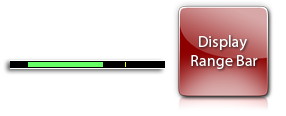
Green Display Range Bar on the top of the Waveform
Display Window indicates which part of the entire waveform
is currently being viewed in the Waveform Display. When
zooming in or out, this bar will get smaller or larger,
as the portion being viewed changes with respect to
the entire waveform or session.
Left-click
and drag the
Green portion of the bar to scroll forward or backward
in time. As with dragging in the Time Ruler, the zoom
level is retained, only the viewing range is altered.
Amplitude Ruler
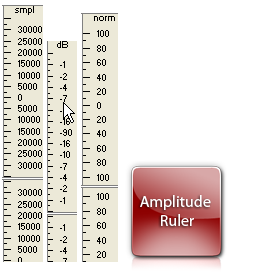
Amplitude Ruler measures the relative volume of audio
data. In Waveform View, the ruler's display format can
be set to either Samples (exact sample value of the
data), Decibels or as a Normalized Value (-100 to 100).
Use right-click
on the amplitude ruler to set the format and to show
or hide Amplitude Ruler
Time Ruler
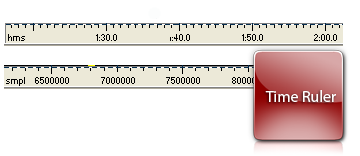
Time Ruler shows the current location at any point
in the waveform display. The time markings are subdivided
into more detail when zoomed in, and less detail when
zoomed out.
Use right-click
on the Time Ruler to set the Time Ruler format (Decimal
or Samples) and to show or hide Time Ruler.