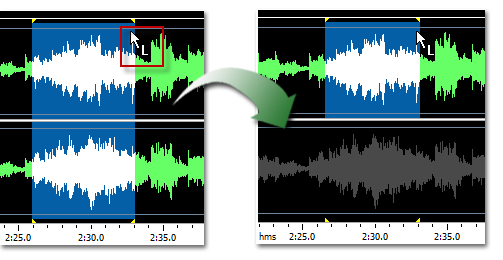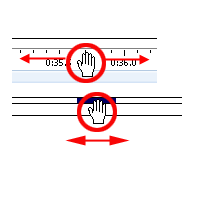- Sound editing functions
- The Free Audio Editor Workspace
- Loading Audio Files
- Saving Audio Files
- Playing a Recording
- Selecting Regions
- Selecting Channels
- Waveform Editing Interface
- Zooming and Scrolling
- Operations With Mouse
- Editing using the Clipboard
- Bookmarks and Regions Operation